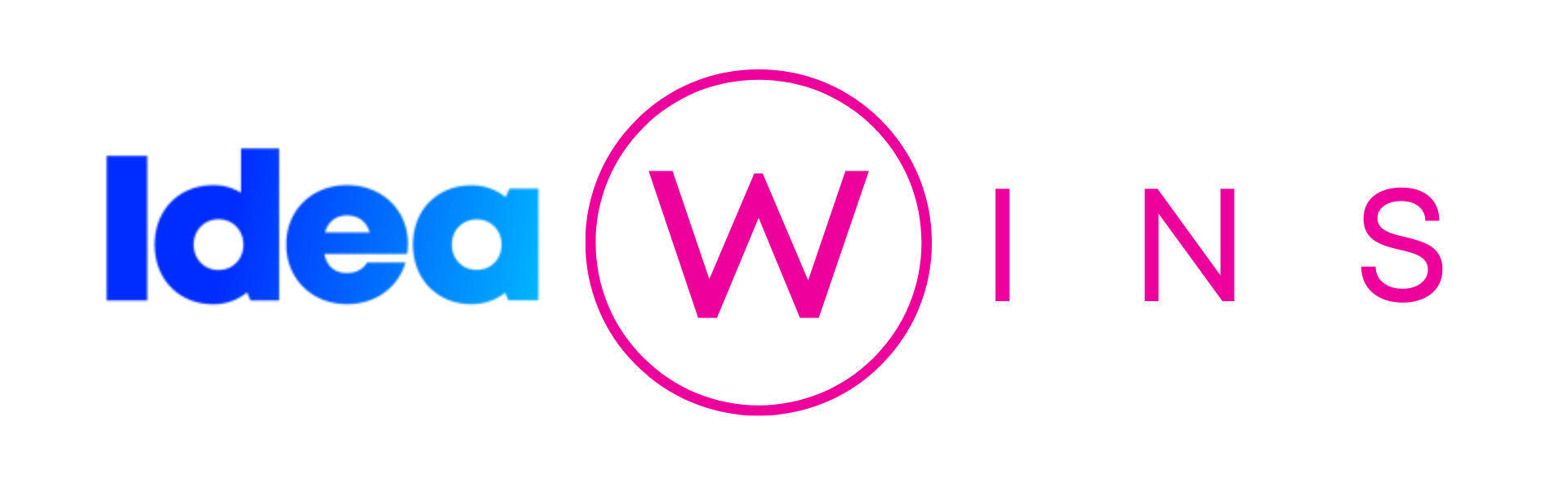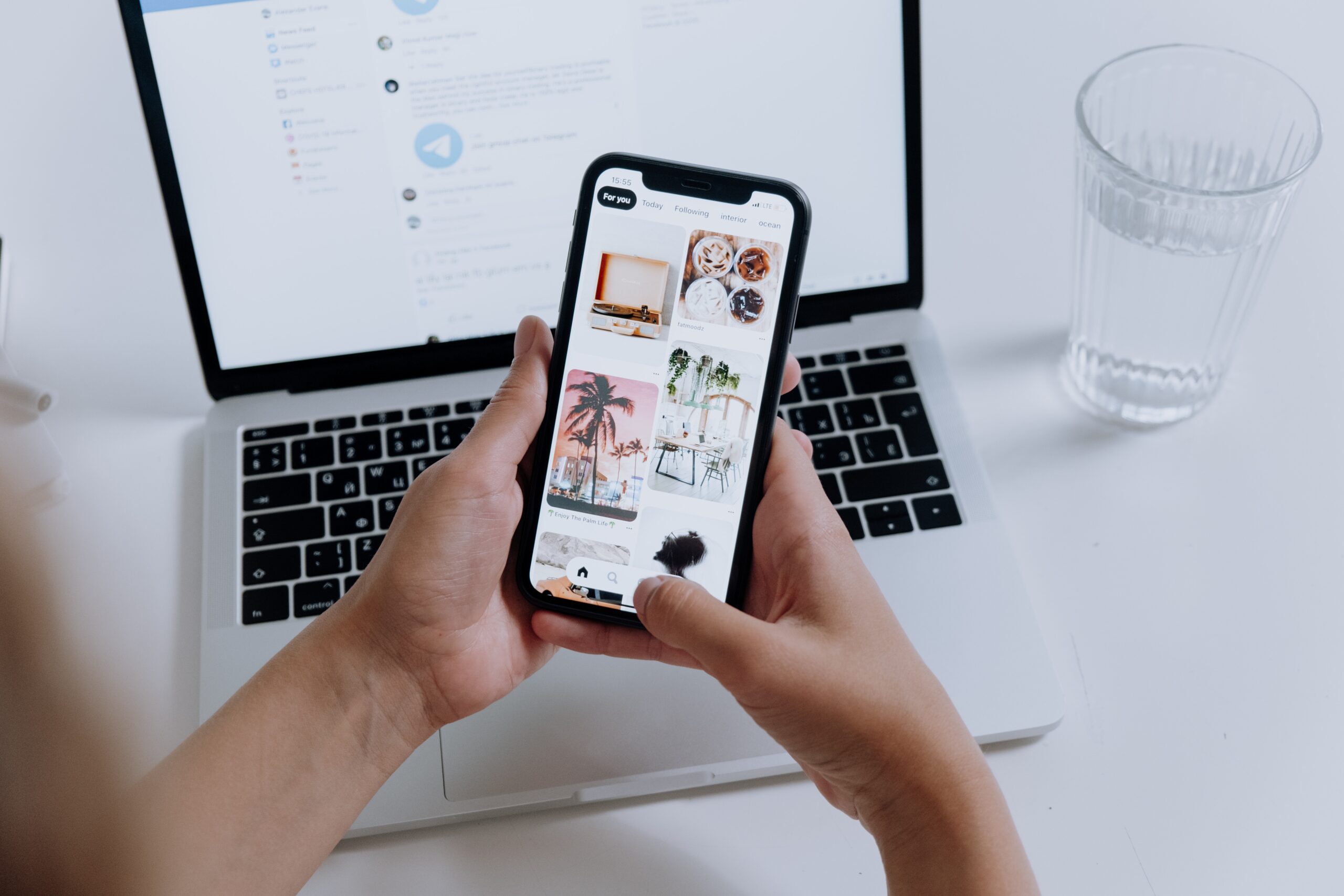Canva is a full-featured software design tool that even people who aren’t experts can use.
Most people only think of Canva as a tool for making pictures, but it is much more than that.
You can make websites, documents, bills, flyers, and infographics, among other things.
Depending on how skilled you are, you can either start from scratch or use one of their templates. It has an online version as well as apps for desktops and phones.
Who should use Canva the most?
Canva is best for small business owners, web business owners, and marketers who need to design things quickly. Photoshop is a great tool for making complicated images. But learning how to use all of its features and getting used to the software can take a long time, and it’s best to have a strong background in design. Photoshop is another program that can do a lot. You might have to pay more for a better PC. Also, Photoshop isn’t the best program for making multi-page publications for print and the web. Instead, you should use InDesign. Because that tool is also hard to use, you will spend more money and time on it.
Don’t sweat the smaller stuff
Still, you can do all of those things with Canva’s drag-and-drop feature. It is also easy to use and free. Even the premium version, which costs $12.95 per month, is a good investment for the services provided. The free edition will help freelancers who make between 10 and 15 designs each month. You have access to more than 100 different design types and thousands of free images and graphics.
And there’s more
If you take more photos for yourself or your clients, the Pro plan will work better for you. You can choose from more than 420,000 layouts, and many other services. Brand Kit stands out as a feature for keeping brand assets (color palette, logo, etc.). The Enterprise plan is best for agencies and businesses with large teams. You have access to an unlimited amount of storage, several Brand Kits, and design workflows. Nota bene: There are programs that teach and help people for free.
Using photo effects to make pictures look better
Canva has a number of ways to improve photos. The user can add effects to both photos you give Canva and photos it gives you. When you pick a picture, you can look at it at the top of the editor. You can use the effects tab to add effects like Duotone, Background Remover, Liquify, and others. Some features, like Background Remover, require a membership plan, but most of the effects are free.
How is Canva organized?
It’s simple to sign up for Canva using a Google, Facebook, or email account. You can choose whether you’re using your account as a teacher, student, or something else for free. Searching will be easier as the system learns from your responses. A session that tries to expand the range of students’ digital skills could center on teaching them how to utilize Canva. However since this is so simple to use, it should only take a little while. Deeper learning and creativity can thrive when the pupils are allowed to experiment with the possibilities.
What aspects of Canva are the best? Canva has a ton of features, many of them for educators. Before we continue, it’s important to note that Canva automatically saves. This feature is fantastic for instructors and students alike because it erases the anxiety of lost work.
The other side of the coin
There are effective sub-tools in addition to the templates, which are great for giving any presentation, poster, or image additional impact. The graph templates, for instance, are a terrific approach to support students in math and science classes. By enabling the presentation of specific data in a compelling and straightforward manner. This tool’s significant feature, Canva for Education, enables teachers to create a virtual classroom, invite students. And have them work together on a project. With the help of a video chat technology, this might be utilized both in the classroom and remotely. To actually share the slides with the class as you go, link Zoom to the current screen. @ options in comment additions are useful because they send alerts to the teacher. This enables students to ask questions about their work as they go, giving them the assurance that they are proceeding correctly. A fantastic tool that’s particularly useful in this creative environment where students often feel disoriented. Because of the leeway, especially when working remotely.
The most helpful hints and suggestions for Canva
Plan lessons
Make use of Canva to not only visually organize the lesson for yourself as the instructor, but also to share it with the students. So that they are aware of what is to come and may make appropriate preparations.
Create student profiles
Encourage your students to compile their learning portfolios so that they may track their development throughout the school year and use these documents as a useful revision and assessment tool.
Collaborate
In order to complete a body of work, you should have groups of students collaborate both in the classroom and digitally from their own homes. Each group should include up to ten members.
Graphs and charts
Canva is an excellent tool for displaying data in the form of visually appealing charts and graphs. Making it particularly well-suited for usage in the fields of mathematics and the natural sciences.